Changelog
- 2.1.3: (09/01/2024)
- Completely removed the close options as it is no longer supported by Chrome or Firefox. Notifications will always fade after about 8 seconds. - 2.1.0: (08/18/2024)
- Fixed multiple bugs so notifications should show up more reliably
- Adapted for Firefox
- Added a 'reload app' button to resync notification alarms - 2.0.0: (08/04/2024)
- Upgrade from manifest v2 to manifest v3
- Remove 'Smart Hide' feature due to bugs
- Enable settings to be synced across browsers
- Add support via a new website
- Refactored code to remove jQuery and other redundancies
Frequently Asked Questions
Got a problem with the PostureMinder notifications? See if you can find a fix through our FAQ. The PostureMinder extension relies on your computer’s native notifications system which is not always set up the same for each person. It also means we are at the mercy to the many system software updates which may make changes that might break the app.
- Notifications settings are set to ON:
Right click Notifications bell on the lower right corner > Click on notifications settings
From there, make sure the Notifications are turned on, Do Not Disturb is turned off, and the Google Chrome Notifications are also turned on. If Do Not Disturb automatically is set, notifications will not show during the times that Do Not Disturb is on. - Click into the Chrome notification settings and make sure that "Show notification banners" is checked and that the notification priority is at least "normal".
- Make sure you are not in Do Not Disturb (DND) mode. In DND, all notifications will be hidden and only show up in the notification center. You can see if you are in DND mode by the Zz’s on the notification bell.
- Adjust your DND settings in the notifications settings panel. Take note that whenever DND is on, you will not see PostureMinder notifications.
Check if you are in Focus (Do Not Disturb) mode, which will automatically hide all notifications in the Notification Center. To get to the Notification Center, click the date and time on the upper right corner and you might see some PostureMinder notifications nested there. You can turn Focus mode on and off using the Control Center.
If you do want to see PostureMinder notifications while in Focus mode, you can add Chrome to your list of allowed applications by going to System Preferences > Notifications & Focus > Focus tab and click the "Apps" tab and the plus sign to add Chrome to this list.
This is an issue for users with external displays.
For Chrome and Firefox, the notifications will only show up on the primary display. It will show on the primary display even if the focus is on the extended display.
If you have a mirrored setup on MacOS, you can check the box to enable notifications while mirrored in System Preferences > Notifications & Focus > Chrome or Firefox, and that should fix the problem.
See MacOS instructions here or Windows 11 instructions here on how to set your primary display.
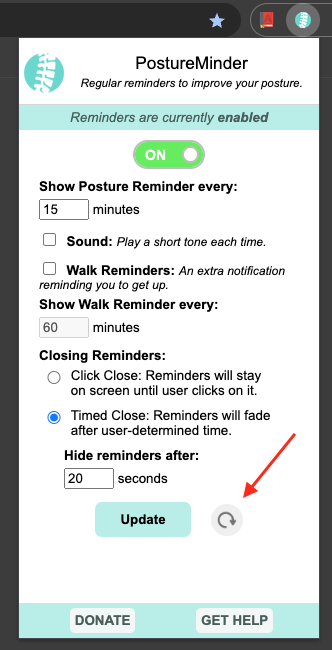
A final suggestion would be to uninstall and reinstall the extension. This will clear out all saved settings and existing notification alerts.
If you still have problems that are not solved, please send us a detailed message. Please make sure to include your browser version, computer system version, and best steps to reproduce. Any reports without these details will be ignored.Send a bug report